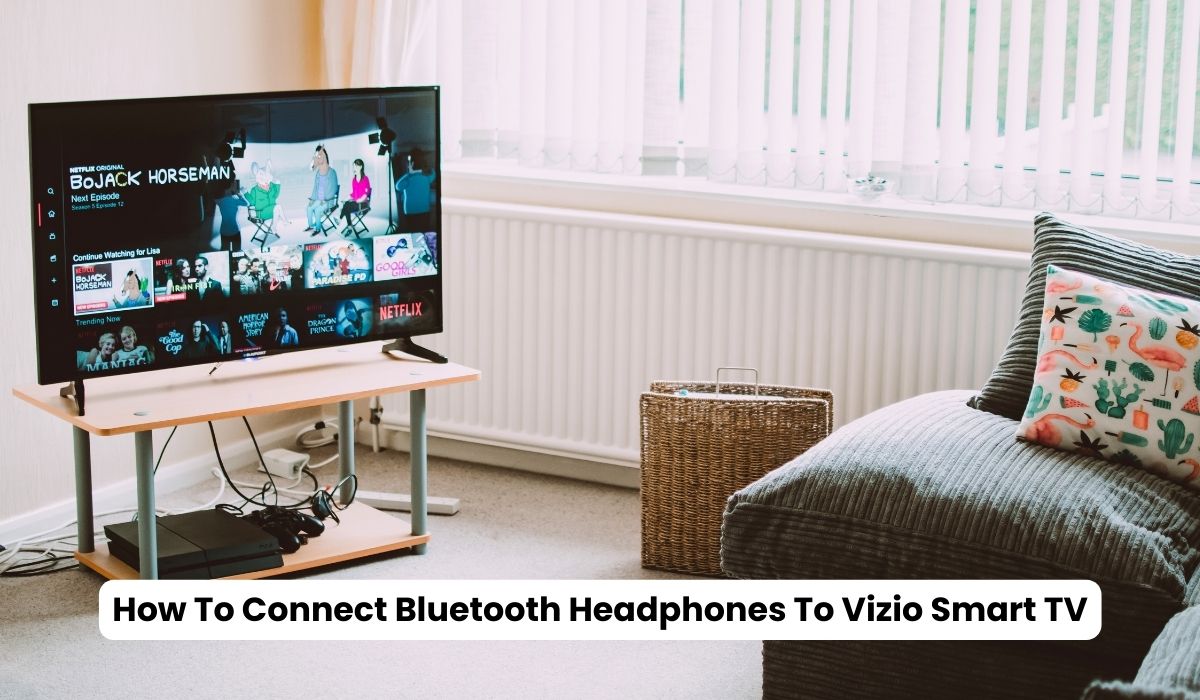Welcome to our comprehensive guide on how to connect Bluetooth headphones to Vizio Smart TV, with or without Bluetooth capabilities. Vizio Smart TVs are known for their high-quality display and audio, but you can enjoy your favourite TV shows or movies without disturbing others. That’s where Bluetooth headphones come in handy, allowing you to enjoy crystal-clear audio without cables or speakers.
In this guide, we’ll cover everything you need to know to connect your Bluetooth headphones to your Vizio Smart TV, whether your TV has built-in Bluetooth capabilities or not.
So, get started.
Table of Contents
Can you connect Bluetooth headphones to Vizio TV?

Yes, you can connect Bluetooth headphones to a Vizio Smart TV, provided your TV has built-in Bluetooth capabilities, or you use a Bluetooth transmitter. Connecting Bluetooth headphones to a Vizio TV can be a convenient way to enjoy your favourite TV shows or movies without disturbing others around you. With Bluetooth technology, you can enjoy crystal-clear audio without cables or speakers.
If your Vizio TV has built-in Bluetooth capabilities, connecting your Bluetooth headphones is as easy as putting them into pairing mode and selecting them from your TV’s list of available devices. However, if your TV does not have built-in Bluetooth capabilities, you’ll need to use a Bluetooth transmitter to transmit the audio from your TV to your headphones.
Connecting Bluetooth headphones to a Vizio TV is a simple process that can significantly enhance your viewing experience. Whether you’re watching your favourite TV show, movie, or sporting event, Bluetooth headphones can provide an immersive and personalized audio experience.
How To Connect Bluetooth Headphones To Vizio Smart TV:
How To Connect Bluetooth Headphones To Vizio Smart TV With Bluetooth:

As TVs evolve, so do how we interact with them. For many people, wireless headphones are the preferred way to enjoy TV shows and movies without disturbing others. Vizio Smart TVs have Bluetooth functionality, allowing you to wirelessly connect your Bluetooth headphones to the TV. This article will guide you through connecting Bluetooth headphones to your Vizio Smart TV.
1. Check your Vizio Smart TV’s Bluetooth Compatibility
Not all Vizio Smart TVs come with Bluetooth capability. To check if your Vizio Smart TV has Bluetooth, go to the Settings menu and look for the Bluetooth option. If the option is available, your TV has Bluetooth compatibility.
2. Turn On Your Bluetooth Headphones
Before pairing your headphones with the TV, ensure they are in pairing mode. For most headphones, this can be achieved by pressing and holding the power button for several seconds until the LED light on the headphones starts flashing.
3. Pair Your Headphones with the Vizio Smart TV
Once your headphones are in pairing mode, you can connect them to your Vizio Smart TV. Follow these steps:
- The Menu button on your Vizio Smart TV remote should be pressed.
- Select the Bluetooth option from the list.
- Turn on Bluetooth and select Pair New Device.
- From the list of available devices, choose your headphones.
- If prompted, enter the pairing code. This is usually ‘0000’ or ‘1234.’
- Wait for your headphones to connect to your Vizio Smart TV. You should see a confirmation message on your TV once the pairing is successful.
4. Troubleshooting Tips
If you encounter issues while connecting your Bluetooth headphones to your Vizio Smart TV, try the following:
- Ensure that your headphones are properly charged.
- Move closer to the TV to ensure a strong Bluetooth signal.
- Restart both the TV and the headphones.
- Check for any interference from other Bluetooth devices in the area.
If you are using the mobile discord app and want to connect Bluetooth headphones to them, then you can read out guide about how to use Bluetooth headphones on discord mobile.
How To Connect Bluetooth Headphones To Vizio Smart TV Without Using Bluetooth:

Connecting Bluetooth headphones to a Vizio Smart TV without built-in Bluetooth capabilities can be tricky, but it’s not impossible. The key is to use a Bluetooth transmitter, which can transmit audio from your TV to your headphones. Here are the steps to follow:
1. Purchase a Bluetooth transmitter
You can find Bluetooth transmitters online or in electronics stores. Choose a model compatible with your TV’s audio output, typically RCA or a 3.5mm audio jack. Below is a review of the 3 best Bluetooth transmitters you can buy.
2. Connect the transmitter to your TV
Once you have the Bluetooth transmitter, plug it into your TV’s audio output port using an RCA or a 3.5mm audio cable.
3. Pair your headphones with the transmitter
Please turn on your Bluetooth headphones and put them into pairing mode. Then, press and hold the pairing button on the Bluetooth transmitter until the LED light starts flashing. Once the transmitter is in pairing mode, it should automatically detect and connect your headphones.
4. Adjust the audio settings
Once you’ve successfully connected your headphones to the Bluetooth transmitter, you may need to adjust the audio settings on your TV to ensure that the audio is routed correctly to your headphones. Go to your TV’s audio settings and select the option to output audio through the connected device, which should be the Bluetooth transmitter.
That’s it! You should now be able to enjoy your favourite TV shows and movies with the crystal-clear audio of your Bluetooth headphones. Just remember to keep your headphones charged and within range of the Bluetooth transmitter for the best possible experience.
3 Best Bluetooth transmitters
Here are three of the best USB Bluetooth transmitters available on the market:
1. TP-Link UB400 Bluetooth 4.0 Nano USB Adapter

The TP-Link UB400 Bluetooth 4.0 Nano USB Adapter is a small but powerful device that provides fast and stable Bluetooth connectivity. It supports Bluetooth 4.0, the latest Bluetooth standard, and can connect to various devices, including smartphones, tablets, laptops, and more. The adapter is easy to install and has a user-friendly software interface allowing you to manage your Bluetooth connections easily.
The device is also energy-efficient and has a low power consumption, which helps to save battery life. Overall, the TP-Link UB400 is an excellent USB Bluetooth adapter that offers fast and reliable connectivity and easy management of your Bluetooth connections.
2. StarTech USB Bluetooth 5.0 Adapter

The StarTech.com USB Bluetooth 5.0 Adapter is a robust and reliable device that provides seamless Bluetooth connectivity to your PC, laptop, or other devices. It supports the latest Bluetooth 5.0 standard, which offers faster data transfer speeds, improved range, and better power efficiency. The adapter is easy to install and has a user-friendly software interface allowing you to manage your Bluetooth connections easily.
One of the StarTech USB Bluetooth 5.0 adapter’s standout features is its advanced antenna design. The device features an integrated antenna that provides excellent signal strength and range. This means you can enjoy a solid and stable Bluetooth connection even when far from your device.
3. ASUS USB-BT500 Bluetooth Adapter

The ASUS USB-BT500 Bluetooth Adapter is a sleek and stylish device that provides seamless Bluetooth connectivity to your PC or laptop. It supports the latest Bluetooth 5.0 standard, which offers faster data transfer speeds, improved range, and better power efficiency. The adapter is easy to install and has a user-friendly software interface allowing you to manage your Bluetooth connections easily.
Another great feature of the ASUS USB-BT500 Bluetooth Adapter is its sleek and compact design. The device is small enough to fit in your pocket or laptop bag, making it perfect for people always on the go.
Conclusion:
Connecting Bluetooth headphones to your Vizio Smart TV is a simple process that can be accomplished with or without Bluetooth. If your TV has built-in Bluetooth capabilities, you can easily pair your headphones by following the manufacturer’s instructions.
However, if your TV doesn’t have Bluetooth, you can still connect your headphones using an external Bluetooth adapter or a wired connection. Whichever method you choose, it’s essential to ensure that your headphones are compatible with your TV and that you follow the necessary steps to set up the connection properly. With the right tools and patience, you can enjoy your favourite TV shows and movies with the added convenience and privacy of Bluetooth headphones.
Can I connect multiple headphones to my Vizio Smart TV simultaneously?
No, Vizio Smart TVs only support the connection of one Bluetooth device at a time.
Why can’t I see my headphones on the list of available devices?
Ensure that your headphones are in pairing mode and within range of the TV. You may also need to restart both the TV and the headphones.
How do I disconnect my headphones from my Vizio Smart TV?
To disconnect your headphones, go to the Bluetooth menu on your TV and select your headphones. Choose the Disconnect option to disconnect your headphones from the TV.
Can I use wired headphones with my Vizio Smart TV?
Yes, most Vizio Smart TVs have a headphone jack to connect wired headphones.
Can I use AirPods with my Vizio Smart TV?
Yes, you can use AirPods with your Vizio Smart TV, provided they support Bluetooth connectivity.